
When improving your website’s search engine ranking and attracting more organic traffic, search engine optimization (SEO) is a critical aspect to consider. One of the most effective ways to optimize your website’s SEO is using Google Webmaster Tools. Google Webmaster Tools is a free web service provided by Google that allows website owners to monitor and optimize their website’s performance in Google search results. With Google Webmaster Tools, you can identify and fix technical issues, track your website’s search engine ranking, and analyze essential data such as clicks, impressions, and click-through rates.
In this article, we’ll explore how Google Webmaster Tools can help you optimize your website’s SEO and attract more organic traffic.
Setting Up Google Webmaster Tools
Setting up Google Webmaster Tools is essential in optimizing your website’s SEO and improving its performance on search engines. In this blog post, we’ll guide you through setting up Google Webmaster Tools for your website in easy-to-follow steps.
Sign Up For Google Webmaster Tools: The first step to setting up Google Webmaster Tools is to sign up for an account. If you already have a Google account, you can use that to sign in. If you still need to, you must create a new account. Once signed in, click the “Add Property” button and enter your website’s URL.
Verify Ownership Of Your Website: To verify that you own the website, you must choose a verification method. Google Webmaster Tools provides several options, including adding an HTML file to your website’s root directory, adding a meta tag to your website’s HTML code, or verifying ownership through your Google Analytics account. Choose the method that works best for you and follow the instructions provided.
Submit Your Sitemap: Once your website is verified, you can submit your sitemap to Google Webmaster Tools. A sitemap is a file that lists all the pages on your website and helps search engines crawl and index your site. You can generate a sitemap using a free tool such as XML Sitemap Generator or Yoast SEO plugin if you’re using WordPress. Upload the sitemap to your website’s root directory and submit it to Google Webmaster Tools.
Set Up Search Console Preferences: In Google Webmaster Tools, click the gear icon in the top right corner and select “Search Console Preferences.” You can choose your preferred domain (with or without www), set your target country, and manage your email notifications here.
Start Analyzing Your Website: Now that your website is set up in Google Webmaster Tools, you can start analyzing your website’s performance. Use the dashboard to view important data such as your website’s search engine ranking, clicks, impressions, and click-through rate. You can also use the tool to identify technical issues such as broken links, crawl errors, and mobile usability issues.
Understanding Search Appearance
Understanding Search Appearance is critical to optimizing your website’s SEO and improving its visibility on search engine results pages. Google Webmaster Tools provides a Search Appearance section that allows you to analyze and improve your website’s appearance in search results. In this blog post, we’ll explore how to use the Search Appearance section of Google Webmaster Tools to improve your website’s visibility on search engine results in pages.
Analyze Your Website’s Search Appearance
The first step to improving your website’s search appearance is to analyze its current appearance. In Google Webmaster Tools, go to the Search Appearance section and click “Search Appearance” to view your website’s search appearance data. You can view important data such as your website’s title tags, meta descriptions, and rich snippets here.
Optimize Your Website’s Title Tags And Meta Descriptions
Title tags and meta descriptions are critical to your website’s search appearance. They provide a brief description of your website’s content and help users decide whether to click on your website or not. To optimize your website’s title tags and meta descriptions, follow these tips:
- Use Relevant Keywords: Include relevant keywords in your title tags and meta descriptions to improve their relevance and visibility in search results.
- Keep Them Short And Sweet: Keep your title tags under sixty characters and your meta descriptions under 160 characters to ensure they are fully displayed in search results.
- Use Descriptive Language: Use descriptive language to accurately describe your website’s content and entice users to click on your website.
- Avoid Duplicate Content: Ensure that your title tags and meta descriptions are unique and do not contain duplicate content.
Optimize Your Rich Snippets
Rich snippets are additional information that appears in search results and give users more context about your website’s content. To optimize your website’s rich snippets, follow these tips:
- Use Structured Data: Use structured data to provide search engines with more information about your website’s content, such as product prices, ratings, and reviews.
- Include Relevant Information: Include relevant information in your rich snippets, such as images, reviews, and prices, to make your website more appealing to users.
- Test Your Rich Snippets: Use Google’s Structured Data Testing Tool to test your rich snippets and ensure they display correctly.
Analyzing Search Traffic
Analyzing your website’s search traffic is essential to optimizing your website’s SEO and improving its visibility on search engine results pages. Google Webmaster Tools provides a Search Traffic section that allows you to analyze your website’s search performance and identify areas for improvement. In this blog post, we’ll explore how to use the Search Traffic section of Google Webmaster Tools to analyze your website’s search performance and identify areas for improvement.

Analyze Your Website’s Search Traffic
The first step in analyzing your website’s search traffic is to go to the Search Traffic section of Google Webmaster Tools and click on “Search Analytics.” Here you can view important data such as the number of clicks, impressions, click-through rate (CTR), and average position of your website’s search results.
Improve Your Website’s Click-Through Rate (CTR)
Improving your website’s CTR is critical for attracting more organic traffic to your website. To enhance your website’s CTR, follow these tips:
- Use Relevant And Descriptive Meta Titles And Descriptions: Ensure that your website’s meta titles and descriptions accurately describe your website’s content and include relevant keywords to improve its visibility in search results.
- Optimize Your Website’s Url Structure: Use descriptive and readable URLs that accurately reflect your website’s content and make it easier for users to understand your website.
- Use Rich Snippets: Rich snippets provide users with more information about your website’s content and make it more appealing to click on.
Reduce Your Website’s Bounce Rate
A high bounce rate indicates that users need help finding your website’s content relevant or engaging and leave it immediately after clicking. To reduce your website’s bounce rate, follow these tips:
- Improve Your Website’s Loading Speed: Ensure your website loads quickly and efficiently to provide a better user experience.
- Provide High-Quality And Engaging Content: Ensure your website’s content is high-quality, engaging, and relevant to your target audience.
- Make Your Website Easy To Navigate: Ensure that your website is easy to navigate and provides users with a clear path to find the information they need.
Optimizing Website Indexing
Optimizing your website’s indexing is essential in improving your website’s SEO and ensuring that search engines can crawl and index your website correctly. Google Webmaster Tools provides an Index Coverage section that allows you to analyze your website’s index status and identify any errors preventing search engines from properly crawling and indexing your website. In this blog post, we’ll explore how to use the Index Coverage section of Google Webmaster Tools to optimize your website’s indexing and improve its craw lability.
Analyze Your Website’s Index Status
The first step in optimizing your website’s indexing is to go to the Index Coverage section of Google Webmaster Tools and review the index status of your website. Here you can view important data such as the number of valid and excluded pages and any indexing errors affecting your website’s crawl ability.
Resolve Indexing Errors
If your website has indexing errors, it’s crucial to resolve them as soon as possible to ensure that search engines can correctly crawl and index your website. Some common indexing errors include:
- 404 Errors: This occurs when a page on your website no longer exists or has been moved to a different URL. You can resolve this error by redirecting the old URL to a new one using a three-hundred-one redirect.
- Duplicate Content occurs when multiple pages on your website have the same content. You can resolve this error by deleting duplicate content or using canonical tags to specify the source of the content.
- Robots.Txt Errors: This occurs when the robots.txt file on your website blocks search engines from crawling certain pages on your website. You can resolve this error by updating your robots.txt file to allow search engines to crawl the blocked pages.
Improve Your Website’s Crawlability
Improving your website’s crawl ability is critical for ensuring search engines can properly crawl and index your website. To enhance your website’s crawl ability, follow these tips:
- Use A Sitemap: A sitemap is a file that provides search engines with a list of all the pages on your website. This helps search engines find and index all the pages on your website easily.
- Use Internal Linking: Internal linking refers to linking to other pages on your website from within your content. This helps search engines discover and crawl all the pages on your website.
- Optimize Your Website’s Url Structure: Use descriptive and readable URLs that accurately reflect your website’s content and make it easier for search engines to understand what your website is about.
Maximizing Mobile Usability
As more and more users browse the internet on their mobile devices, it’s becoming increasingly important for websites to be mobile-friendly and accessible. Google Webmaster Tools provides a Mobile Usability section that allows you to analyze your website’s usability and identify any issues preventing users from accessing it on their mobile devices. In this blog post, we’ll explore using the Mobile Usability section of Google Webmaster Tools to maximize your website’s mobile usability and improve its load times.
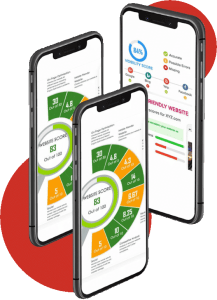
Analyze Your Website’s Mobile Usability
The first step in maximizing your website’s mobile usability is to go to the Mobile Usability section of Google Webmaster Tools and review the mobile usability status of your website. Here you can view important data such as mobile-friendly pages, mobile usability errors, and pages with issues.
Resolve Mobile Usability Issues
If your website has any mobile usability issues, it’s crucial to resolve them as soon as possible to ensure that your website is accessible to users on mobile devices. Some common mobile usability issues include:
- Content Wider Than Screen: This occurs when your website’s content extends beyond the screen’s width on a mobile device. You can resolve this issue using a responsive design or creating separate mobile-friendly pages.
- Touch Elements Too Close: This occurs when touch elements on your website are too close together, making it difficult for users to navigate. You can resolve this issue by increasing the spacing between touch elements.
- Small Font Size: This occurs when the font size on your website is too small to read on a mobile device. You can resolve this issue by increasing the font size or using a responsive design that automatically adjusts font sizes based on screen size.
Improve Your Website’s Load Times
Improving your website’s load times is critical for ensuring that users on mobile devices can access your website quickly and easily. To enhance your website’s load times, follow these tips:
- Optimize Images: Use compressed and optimized images to reduce file sizes and improve load times.
- Minimize Code: Use clean and optimized code to reduce file sizes and improve load times.
- Use Caching: Caching stores frequently accessed files and reduces load times for returning visitors.
Monitoring Security Issues
Keeping your website secure is essential to protect your business, customers, and reputation. Unfortunately, websites can be vulnerable to security threats like hacking attempts, malware infections, and phishing attacks. To help you monitor your website for security issues, Google Webmaster Tools provides a Security Issues section that alerts you to potential vulnerabilities. In this blog post, we’ll explore how to use the Security Issues section of Google Webmaster Tools to monitor your website’s security and keep it secure.
Review Security Issues Alerts
The first step in monitoring your website’s security is regularly reviewing the Security Issues alerts in Google Webmaster Tools. This section displays any detected security issues, such as malware infections or phishing attempts, and provides recommendations for resolving them.
Take Action To Resolve Security Issues
If you receive a security issue alert, it’s essential to take immediate action to resolve the issue. Depending on the type of issue, you may need to:
- Remove Malware: If your website has been infected with malware, you must remove it as soon as possible. This may involve using a malware removal tool, manually deleting infected files, or seeking assistance from a professional.
- Secure Your Website: If your website has vulnerabilities that hackers could exploit, you’ll need to take steps to secure it. This may involve updating your software and plugins, strengthening passwords, and implementing additional security measures such as firewalls or encryption.
- Respond To Phishing Attempts: If your website has been used to host phishing content, you’ll need to remove the content and take steps to prevent it from happening again. This may involve reviewing access logs to identify the source of the content and updating your website’s security settings.
Regularly Monitor And Maintain Your Website’s Security
Monitoring your website’s security is an ongoing process, and it’s essential to regularly review and update your security measures to ensure that your website remains secure. Some tips for maintaining your website’s security include:
- We are updating your software and plugins regularly to address known vulnerabilities.
- We are implementing two-factor authentication to protect against password theft.
- I use a web application firewall (WAF) to protect against standard attack methods.
- It regularly backs up your website’s data to prevent data loss in case of a security breach.
Google Webmaster Tools is a powerful tool that can help you optimize your website’s SEO and improve its visibility on search engine results pages. Using the different sections of Google Webmaster Tools, you can gain insights into your website’s search performance, analyze traffic, and monitor for security issues. Implementing the tips and best practices discussed in this article can help you improve your website’s indexing, mobile usability, and overall security. If you still need to use Google Webmaster Tools, now is the time to start. Contact us today at 346-289-5992 or visit our website at https://crmdigitalinc.com/ to learn more about how we can help you leverage this tool to optimize your website’s SEO and improve your online presence.
